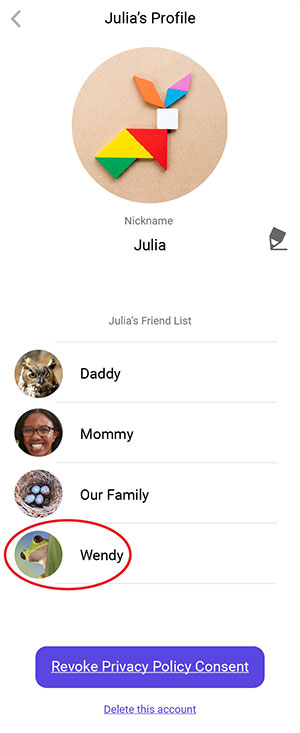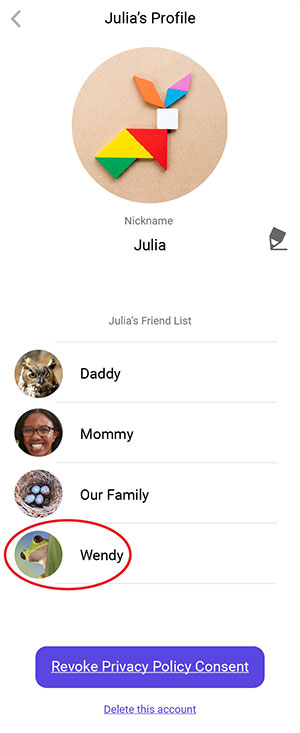How do I add one of my child's friends to their contact list in KidiCom Chat™?
Kids can also communicate with each other through KidiCom Chat™. If your child has a friend who also has a KidiBuzz™, follow the instructions in this tutorial to send a friend request to your child's friend.
Open the KidiCom Chat™ smartphone app, and touch the Add Friend option from the Menu Icon in the upper right corner of the smartphone app's home screen.


Select "Add a Child Friend".
Note: This option will only appear if you are logged in to the family account.
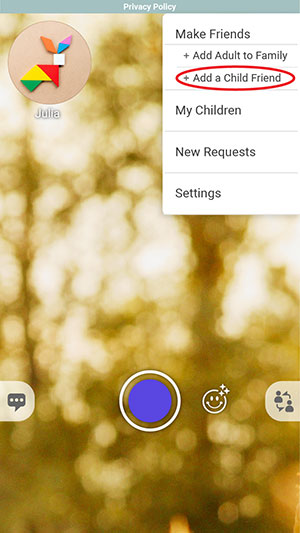
Note: This option will only appear if you are logged in to the family account.
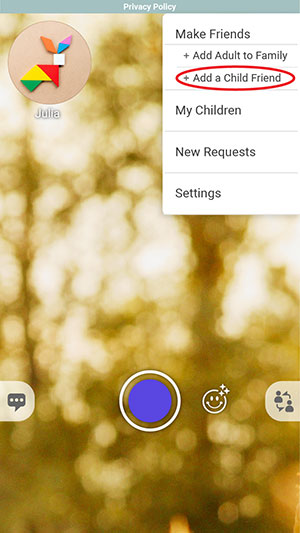
Type in the email address of the friend's family account to send a request to the friend's parent.
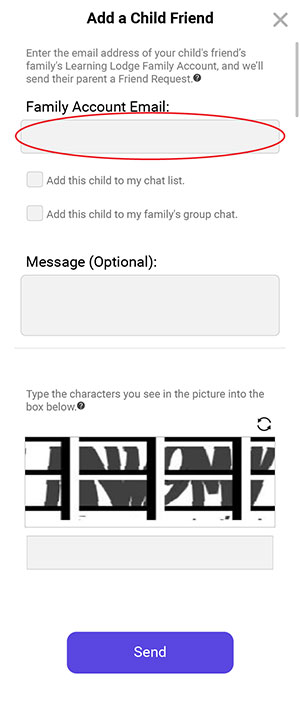
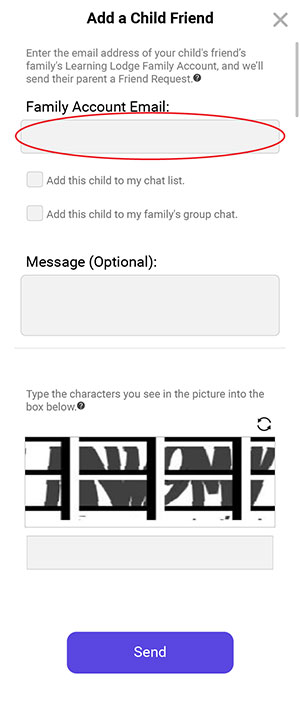
Before you can send out an invitation to others, in accordance with Children's Online Privacy and Protetection Act (COPPA) regulations, please confirm that you are over 18 years of age and assume responsibility for any children that use this Learning Lodge® account.
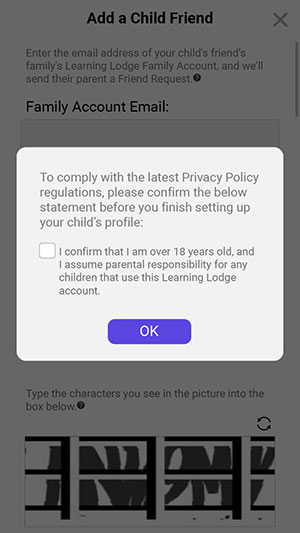
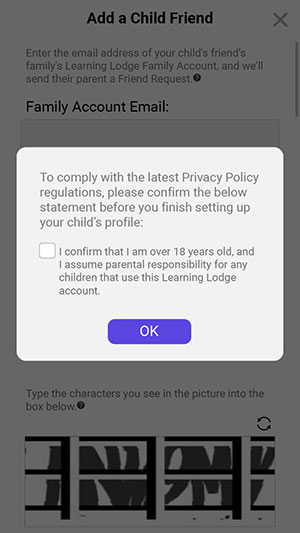
Choose from additional options to invite your child's friend to be friends with you and/or to join your family chat group.
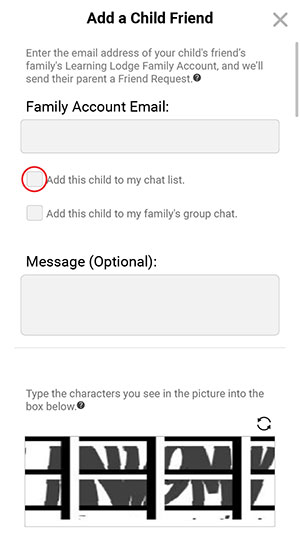
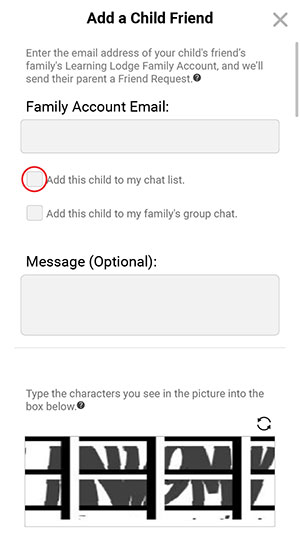
If you want to add a personal message to the parent, you can type it in the message box.
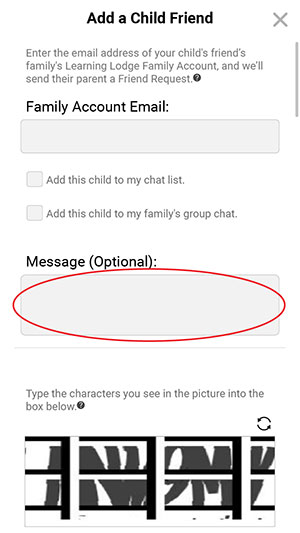
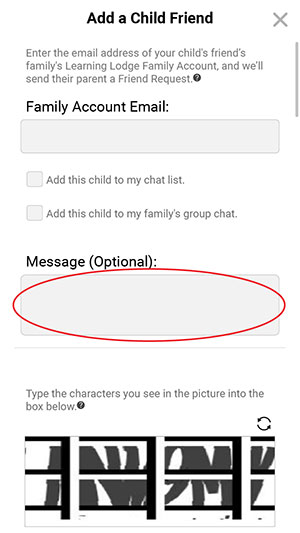
Finally, type the characters you see in the image into the box below it. If it's hard to read the characters, tap the reload icon to load a new picture. Or tap the speaker icon to hear the characters read out loud.
Touch the "Send" button when you're done.
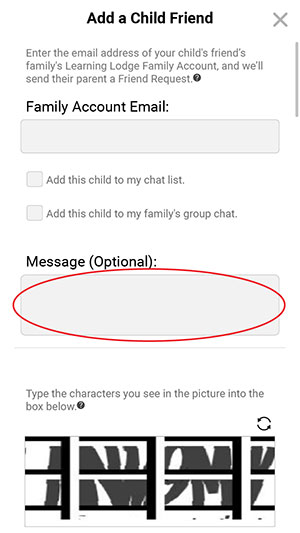
Touch the "Send" button when you're done.
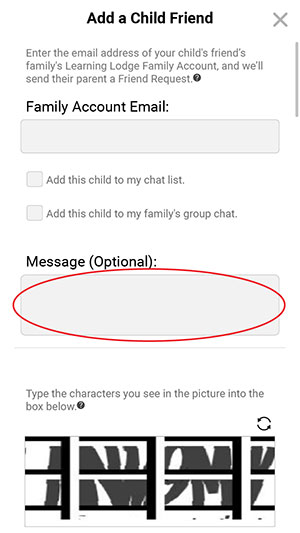
When the friend's parent accepts your request, the friend will be added to your child's contact list.